Spotify
How to setup social connection with Spotify
Overview
Adding social connection with Spotify to your app with Clerk is simple - you only need to set the Client ID, Client Secret and Authorized redirect URI in your instance settings.
We currently don't support preconfigured shared OAuth credentials for development instances. You will have to use your own credentials
For production instances, you will need to generate your own Client ID and Client secret using your Spotify account.
Before you start
- You need to create a Clerk Application in your Clerk Dashboard. For more information, check out our Set up your application guide.
- You need to have a Spotify developer account. To create one, click here.
Configuring Spotify social connection
First, you need to create a new OAuth Spotify app.
You need to set an application name and description and click Create.
Go to the Social Connections page and enable Spotify. In the modal that opened, ensure Use custom credentials is enabled and copy Authorized redirect URI. Paste the value into the Redirect URIs input as below and click Save.
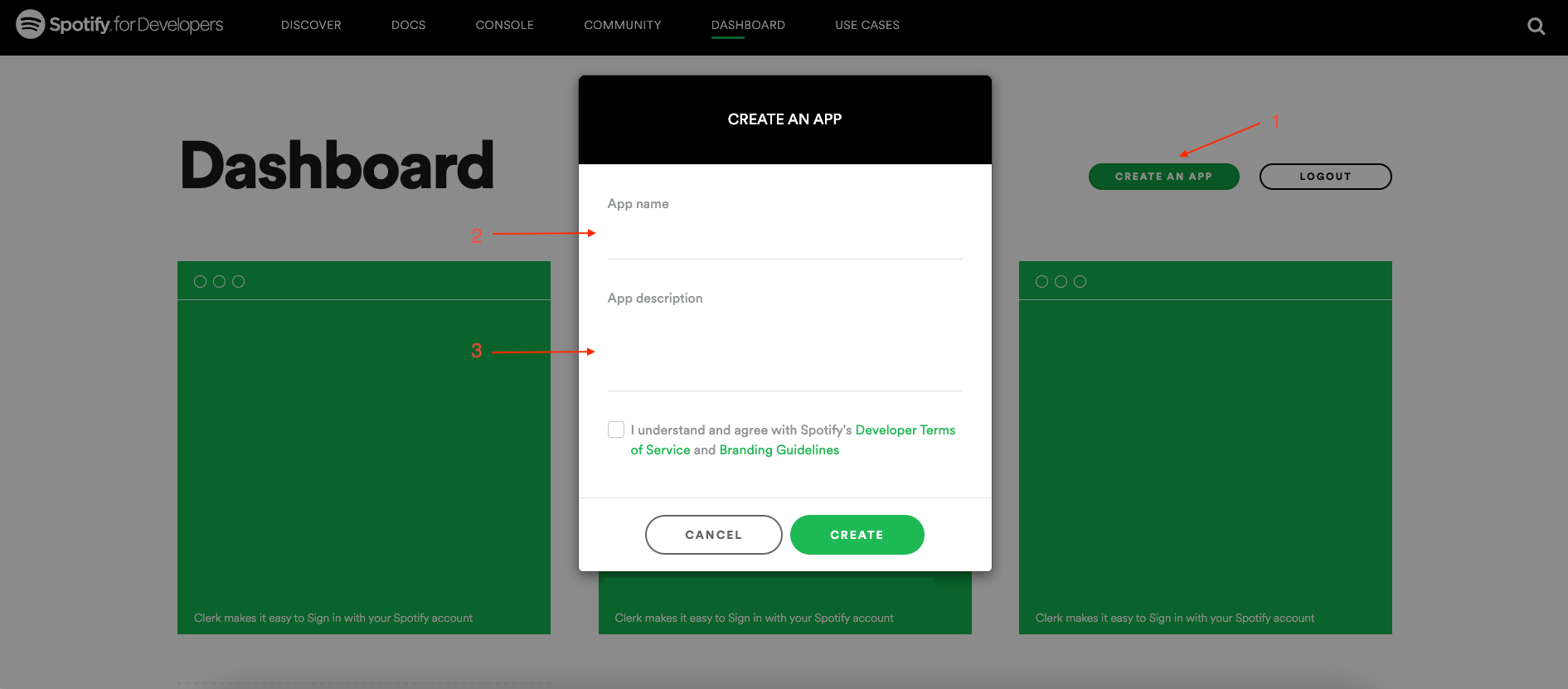
Copy the Client ID and Client secret as shown in the above image. Go back to the Clerk Dashboard and paste them into the respective fields.
Don't forget to click Apply in the Clerk dashboard. Social connection with Spotify is now configured.