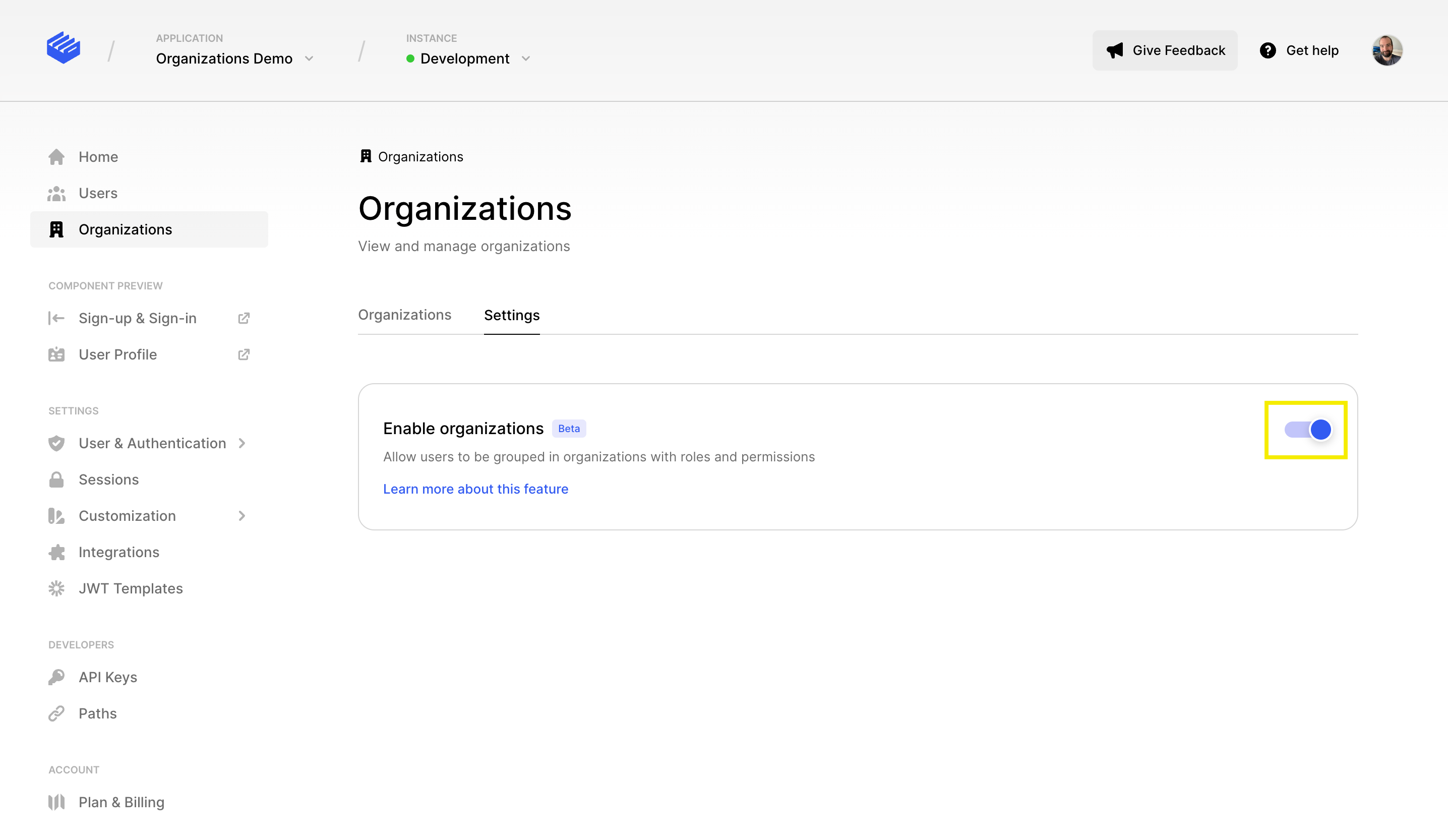Organizations
Learn how to manage organizations and their members
Overview
Organizations are shared accounts, useful for project and team leaders. Organization members can usually collaborate across shared resources. There are members with elevated privileges who can manage member access to the organization's data and resources.
Each member of an organization needs to have a user account in your application. All organization members have access to most of the organization resources, but some members can take advantage of administrative features.
Demo Repo
A good way to explore Clerk's organizations functionality is to check out this demo repo:
Roles
This distinction in member permissions is possible with organization member roles. Roles determine a user's level of access to the organization. There are currently two roles; administrators and members.
- admin - The "admin" role offers full access to organization resources. Members with the admin role have administrator privileges and can fully manage organizations and organization memberships.
- basic_member - The "basic_member" role is the standard role for a user that is part of the organization. Access to organization resources is limited. Basic members cannot manage organizations and organization memberships, but can view information about the organization and other members in it.
Available actions
You can use Clerk's organizations feature to provide team grouping and sharing functionality for users of your applications.
Your users can create organizations. Organization owners effectively get the "admin" role.
Administrators can then invite other users to join the organization. An invitation email is sent out, and organization invitations support adding existing users of your application, or new ones. They can register once they accept the invitation.
Administrators can also revoke an invitation for a user that hasn't joined yet, as well as remove a user who's already a member from the organization or change their role. When removing organization members or updating their role, there needs to be at least one administrator for the organization at all times.
Administrators can also update an organization, in order to change the organization name for example.
Finally, all members of an organization, regardless of their role can view information about other members in the same organization.
Before you start
- Create a Clerk application from the Clerk Dashboard. For more information, check out our Set up your application guide.
- Enable organizations by navigating to the Organizations screen and clicking on the Settings tab. Toggle the feature on and then click the Apply Changes button.